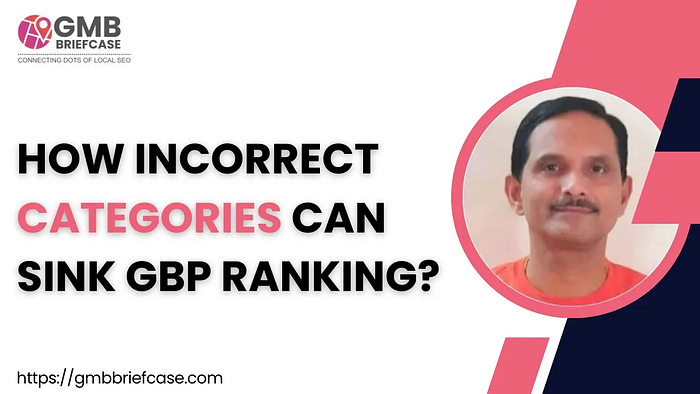
Accurate categorization in Google My Business (GMB) is critical for local SEO and customer visibility. If your business is incorrectly categorized, it may impact how potential customers find you in local search results. Here’s a detailed guide on how to correct incorrect categories in GMB, brought to you by GMB Briefcase | Help Center.
To begin, sign in to your Google My Business account using your credentials. Ensure that you are logging in with the email associated with the business listing you want to edit.
Once logged in, locate the business listing for which the category needs to be corrected. On the left-hand side, click on ‘Manage Locations’ if you manage multiple listings. From the list, select the business with the incorrect category.
Navigate to the ‘Info’ section of your GMB profile. Here, you can modify various aspects of your business information. Look for the category field. This is where your business’s primary and secondary categories are displayed.
Click the pencil icon next to the category field. You’ll see a list of available categories. It’s crucial to select the category that most accurately reflects your business. For example:
Tip: Be specific when choosing categories. Instead of selecting a general category like “Retail,” choose a more specific option like “Clothing Store” or “Electronic Shop.”
After selecting the appropriate categories, click ‘Apply’ to save your changes. Google will review your update, which typically takes a few days to reflect in your listing.
To ensure the new categories have been applied correctly, revisit your business listing after a few days. You can search your business name on Google or access the ‘Info’ section again within GMB to confirm the changes.
Correct categories in GMB can significantly improve your visibility in relevant local searches, leading to increased customer engagement. By following these simple steps, you ensure that your business is accurately represented in Google search results.
This site was created with the Nicepage
